Introduction
Some applications require that a camera streams images to multiple devices. This could be an application where a process is monitored with an automated system and requires a separate system for human observation. Baumer GAPI and Baumer cameras support this multicast mode. Multicasting could also be an interesting feature to distribute work to many clients. In this use-case many receiving clients could work in parallel on one image and only return the results to a central system and therefore reduce the necessary time for complex machine vision analysis tasks.
In a multicast scenario a server (e.g. a Baumer GigE camera) will provide the data stream to many devices in a network. It is important to understand that only one device can open and configure the camera all other receiving devices can read but not change the configuration and will only receive the data stream as is.
Multicast can also be used to serve two independent applications running concurrently on one system (PC).
Notice
Both the camera and the receiving clients IP addresses must be on the same local subnet to enable multicasting. Please ensure all network components do support the multicast mode as multicasting will cause large amount of unnecessary traffic on the network if not configured correctly.
Baumer GAPI multicast example
The SDK-example 103_Multicast.cpp shows in detail how to configure the camera to use the multicast feature. After compiling the example you can start the application once and it will become the controlling instance, having read and write access to the camera. So the application will go ahead and configure the camera to allow multicast, set all other parameters and starts an image stream.
The following Features control the multicast for a Baumer Camera:
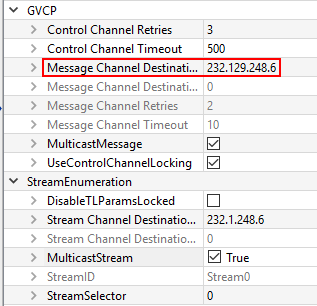
“MulticastStream” enables multicast for the image stream if set to “true”, it will also set a multicast IP address.
“StreamChannelDestinationAdress” specifies the IP address where the multicast is provided.
“MulticastMessage” enables multicast for the camera events if set to “true”, it will also set a multicast IP address.
“MessageChannelDestinationAdress” specifies the IP address where the multicast events are provided.
You can now start the example a second time, this time it will recognize that the camera is in read-only mode and will start receiving images as a slave application.
Support
Please contact our Technical & Application Support Center with any questions.
Phone: +49 3528 4386 845
E-mail: [email protected]